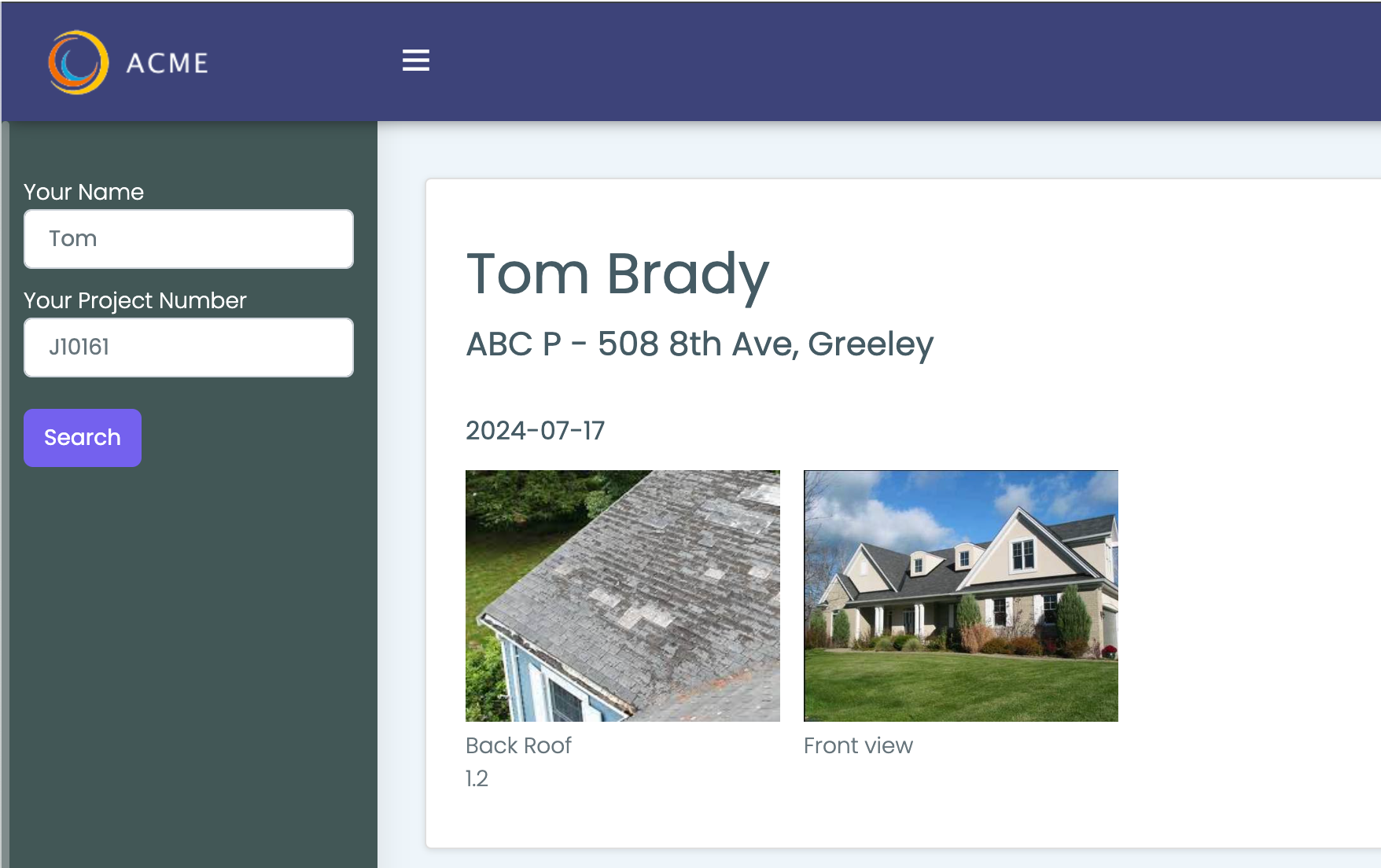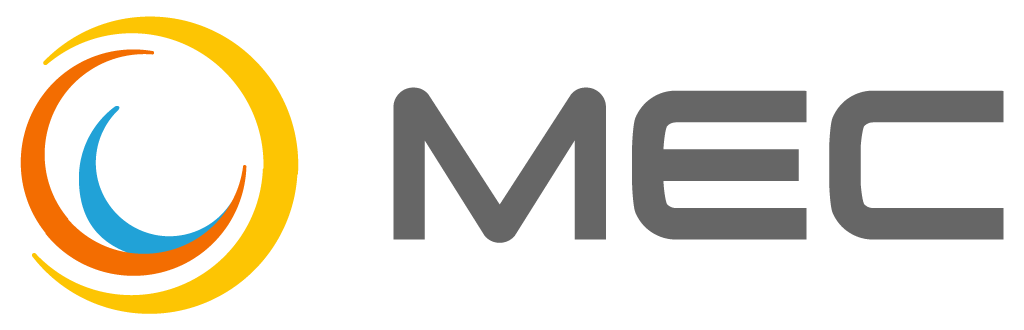Welcome!
Thank you for wanting to test drive our platform, we hope you enjoy using it and have some fun. Here is information to help you get up and running:
First Time Setup
1. Update Your Chrome Browser Settings
MEC creates Estimates and Invoies as PDF files. You can preview PDF’s in a Chrome browser instead of downloading. This setting significantly improves viewing speed. In the Chrome browser, select the three vertical dots in the upper-right corner.
- Choose Settings > Privacy and security.
- Select Site Settings > Additional Content Settings (at bottom of page)
- Select > PDF documents.
- Select > Open PDFs in Chrome
2. Setup Mobile Access
To access MEC on your Phone or Tablet go to app.mecpro.co in a browser on your device.
3. Update Mobile Home Screen
- Go to the MEC Pro login page above
- Apple: In your mobile Browser tap the ‘square box with up arrow’ icon
- Choose “Add to Home Screen”
- Change the name to MEC or your choosing
- You will now see the MEC icon on your mobile device
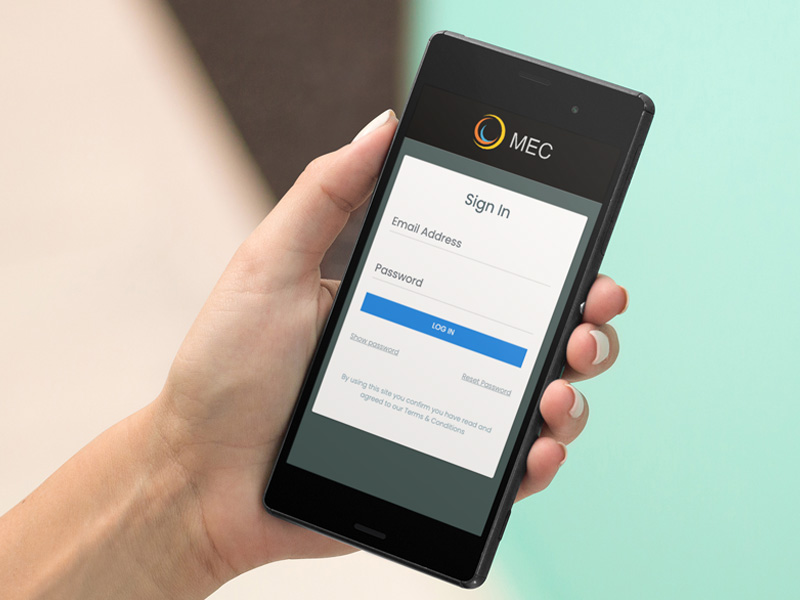
4. MEC Dashboard
When you fist login you will be taken to the “Dashboard” page that initially will show very little graphical content. As you create estimates, jobs, track time, and invoice the dashboard will fill up with information and become more meaningful to you.
5. Understand the Process
The basic work flow for MEC has three main steps.
Step 1 – Estimating: Create an Estimate and send to Customer for approval.
Step 2 – Job Management: Jobs are created in one of two ways. It can be created by approving an Estimate or, created directly from the Jobs page.
Step 3 – Final Invoicing: when the job is completed you can send the customer an Invoice from the Job page.
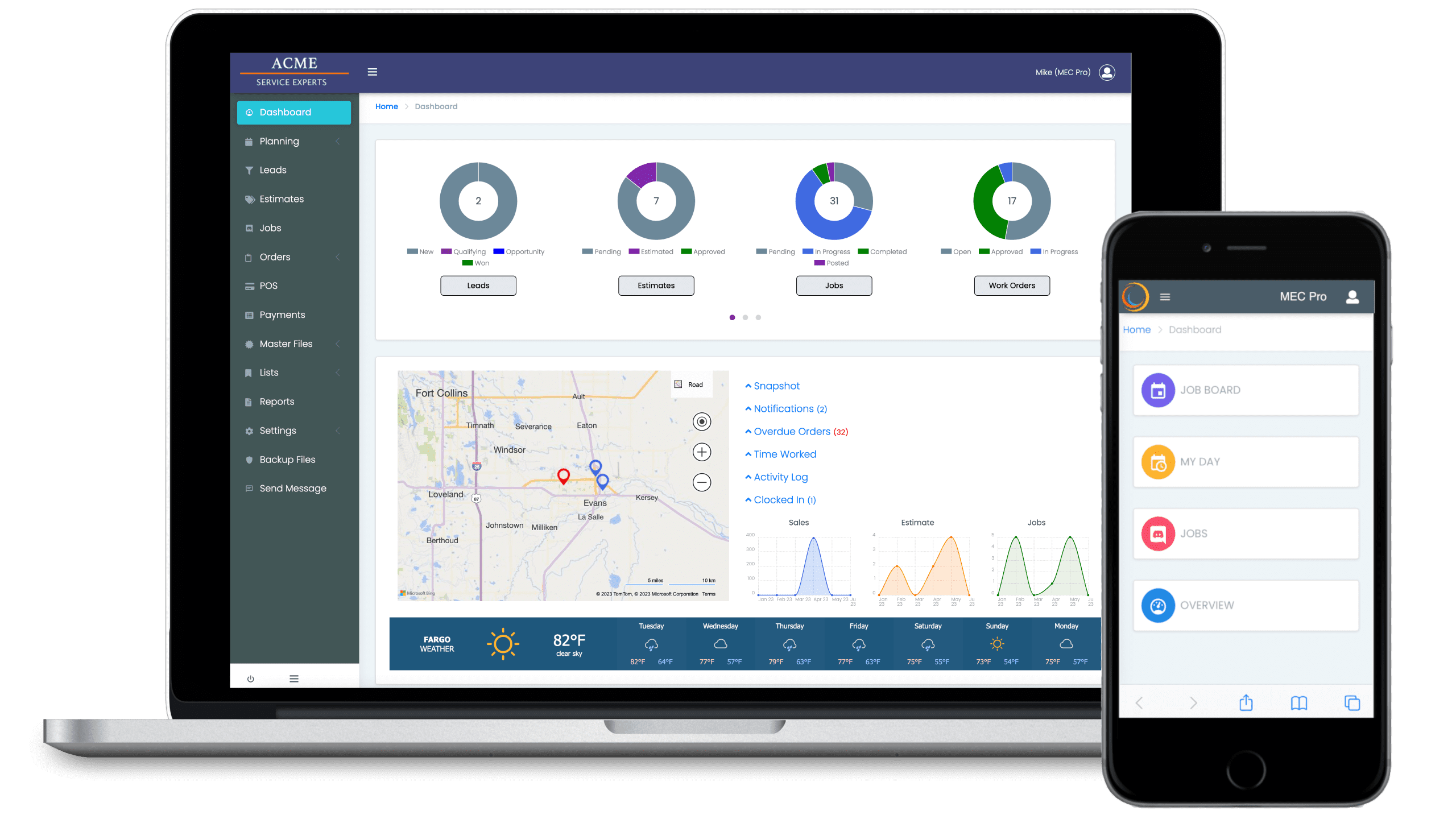
Setting Up Your Company
To complete the setup you need to set up information specfic to your company. This is a once-off excercise.
1. Setup Company Details
- Go to the “Settings/Company” page and add your business details, tax rates, contact information (important).
- Look through all the tabs and look for things you need to change to suit your business
- Here is where you can upload Logos and adjust color schemes for your businss
2. Setup Your Default Terms & Conditions
- Go to the “Settings/Company” page and click either the “Invoices” tab or the “Estimates” tab.
- Update the text with your terms and conditions.
- The text will print at the bottom of your estimates and invoices.
3. Setup Your users
- Go to “Master Files/People” page and add the users you want.
- The “Super Admin” user gives you access to everything. Change the email there to your email address. This it the email address you will use to log in with. You only need one Super Admin user, this role allows access to everything.
- This is where you will add your Sib-Contractors
- Assign cost and charge rates to your people if you plan to use the Time Tracking module.
- For regular users who don’t need to change company settings, assign these people to an ‘admin’ or ‘staff’ role. Communicate the email address and password you assign here to your user. The URL they will use is: https://app.mecpro.co
4. Setup Some Customers
- Go to “Master Files/Customers” page and add a couple of customers.
- Recommendation: Set your self up as a customer so you can test sending estimates to this customer
- You can add multiple contacts for a customer on the ‘Contacts’ tab.
- You can upload any files you want to associate with the customer. E.g.. Services Contract
- Customer Tags lets you assign any unique searchable attributes to a customer – “has dog”, “call before visiting”, etc
- The “Equipment” tab lets you record specific information about the property that can be inserted into your quote and jobs to help with identification.
- If you give customers a discount, you can store that percentage here.
- Here you can see all orders and jobs for the day and the total $ invoiced.
- If you are linked to QuickBooks or Wave, you can add or link to an existing customer in your G/L here
5. Setup Materials and Items
-
Go to the “Master Files/Materials & Items” page.
-
Here is where you add your items and materials that you will show on your estimates and jobs.
-
The most IMPORTANT piece of information here is your cost and selling price. Care must be taken to make these at close as possible to the real world.
-
Make sure you are acheiving your margin goals when setting pricing.
-
We have included a sample of items to help get started. Feel free to delete this sample data if you have no use for it.
- On items page there is a DROP DOWN list at the top right. If you choose “Inactive” you will see our libabry of items that you are welcome to use. Select an item you want in your price book and then click the “Make Active” button,.
- If you want to use “Sections” in your estimates you must set the ITEM CATEGORY to “Service” for them to appears as a section. – see below in Estomates on how to setup and use Sections (aka Divisions, Stages or Phases)
6. Item Types
- The system comes pre-loaded with a few item types; Item, Material, Equipment/Rentals & Service.
- You can add more in the “Lists/Item Types” page.
- The “Service” item DOES NOT require a Supplier, all other types require an optional Supplier.
- A ‘Service’ item is a very useful item to use for services supplied directly by you that you do not purchase (eg, Truck Dispatch Fee, Waste Disposal and direct Labor Charges)
- A “Section” item type is special. This item type allows you to segment your Estimaste and Jobs into Construction Phases. (General, Demolition, Electrical, etc) You can have unlimited sections.
7. Sections or Phases
- Sections allows you to group your Estimate or Job into Construction Phases. (General, Demolition, Electrical, etc) You can have unlimited sections. Sections makes your Estimates and Jobs more structured.
- In order to use Sections you will need to first do some setup. Sections are controled from your “Materials & Items” page.
- To enable the use of Sections go to the Settings/Features page and set the “Enable Sections or Phases” slider in the Business Rules section to on.
- To create a section go to Materals & Items page and create New Item. Add the section name and be sure to choose “Section” as the Item Type. Leave prices and costs as null/zero
- As soon as you have added your Sections or Phases to the Item table, you are then ready to insert Sections to your Estimate or Job
- To insert a Section go to the Job or Esimate “Items” tab and click the “Add Section” button and select a section.
- If you do not prefix your sections with a number (01-99) then sections will be sorted alphabetically which may cause confusion. If this happens then you can setup a sort sequence on the “Materials & Items” page. To setup a sort sequence, in Materials & Items page in the “Additional” section, put a value in the “Section / Phase ID” field. Its recommended to use use leading zeros in this field – example “00” through “99” so your sections are sorted correctly.
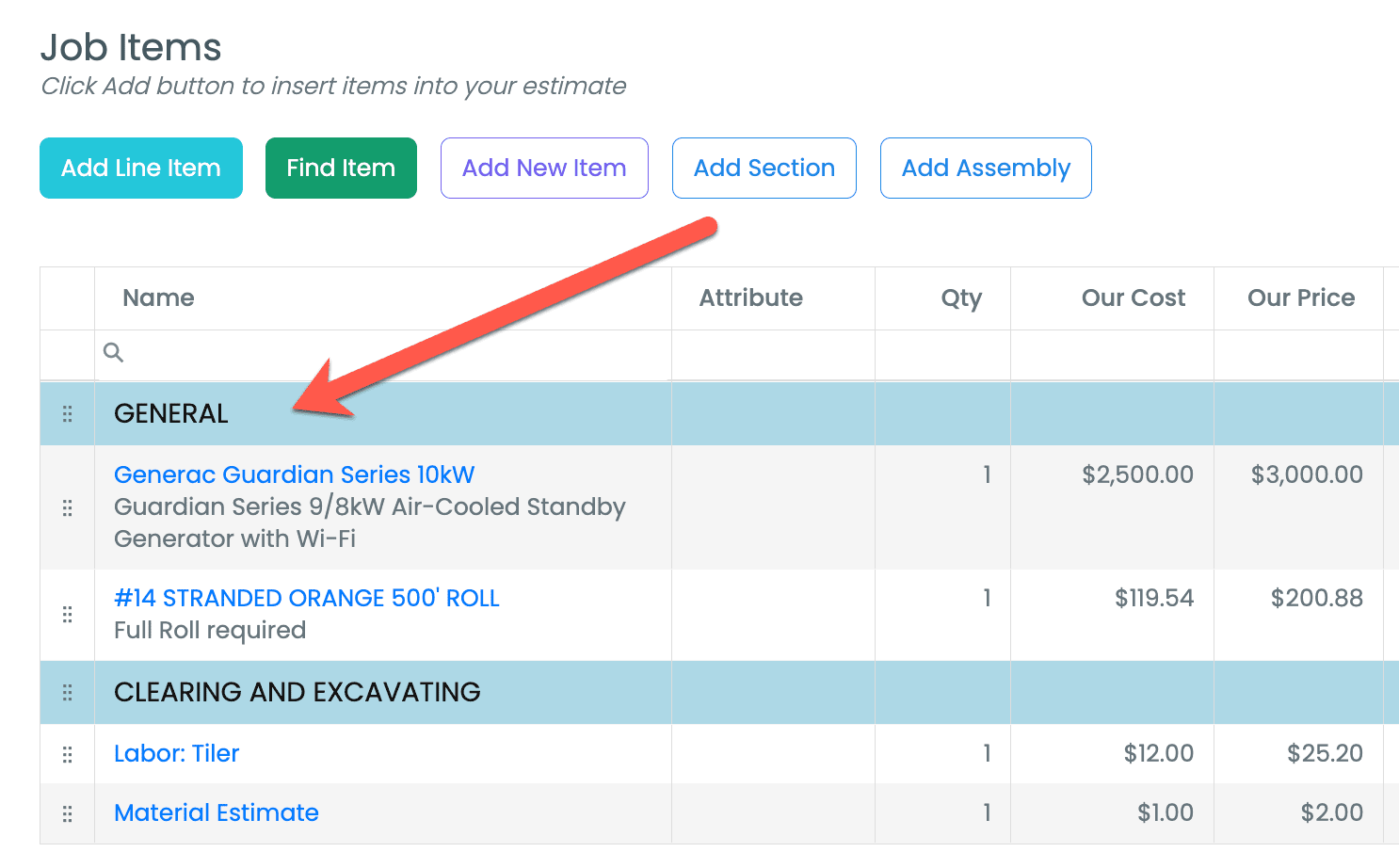
Leads Manager
If you want to track your leads before actually sending out an estimate you can turn the Lead Manager on in the Settings/Featues page
1. Create Lead
- From the main menu Go to the “Leads” page to create a Lead.
- You only need a first name to create a lead.
- Here you can track calls, emails, and messages.
- It will keep a log of everything that is done for a lead.
2. Email Templates for Leads
- You can create any number of text templates that can be used as the email body text in your outgoing emals.
- Manage your Lead Templates via the Settings/Templates page.
- Giving the templates a meaningful name will help when selecting a template to use
3. Workflow
- After an action has been taken the system will calculate the next action to be taken based on setting in the “Settings/Workflows” page.
4. Closing Leads
- You can close leads and flag as lost, or create a new Estimate or Job
Estimates & Quotes
1. Create Estimate
- From main menu click “Estimates” and then click “Create” to create a new Estimate.
- Enter a new name and email address if person is not yet a customer or click the “Select Customer” and choose a customer.
- Once done you will be on the “Items” tab of the Estimate page.
- Create items for your estimate by using the “Add”, “Find” or “New Item”. Once selected add a quantity.
- If you are using Time Tracking, you can add people you expect will be assigned to the job
- Go to the Details Tab and add a scope statement
- You can upload photos and documents for the Estimate int the “Files/Photos” tab
- If you are using Installments, go to the “Installments” tab and set the recvery percentages there
2. Using Sections
You can add sections to your estimate or job. Sections are also called Divisions, Phases or Stages and helps to group your items into sections for the job. Sections can make large estimates look well organized.
In order to use “Sections” there is some setup requred. First you must enable this functionality by going to the “Settings/Features” page on the main left bar menu. Once there, turn on”Enable Sectons or Phases” in the Business Rules section of the page and click SAVE button.
The next step you must follow is to add your Divisions (eg Framing) to your “Items & Materials” table. These new items must have its item category field set to “Section“.
When you have loaded up your sections go to the Items tab in your estimate. You will see a new button called “Add Section“, click to select and add a section. Once added you can use the move icon on the grid to move the new section record you added to where you want it.
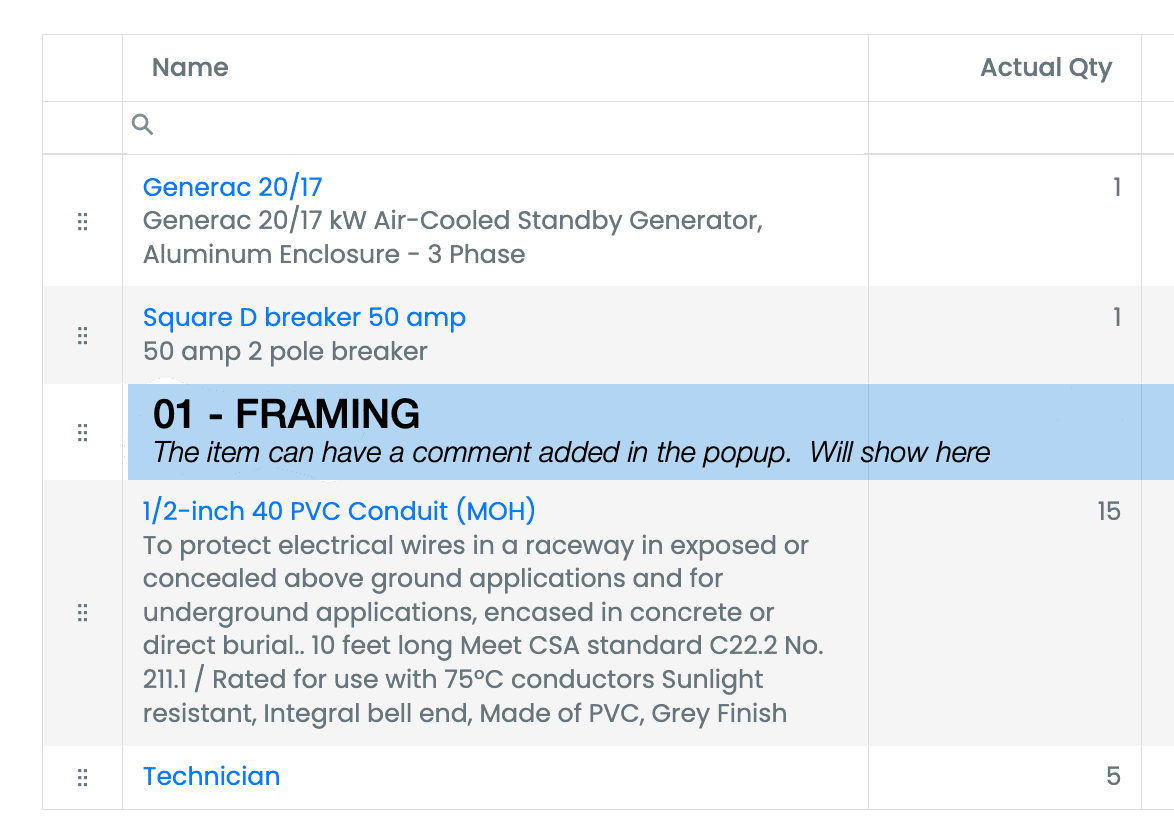
3. Preview Estimate
- As you build out your estimate visually check how its developing by cicking the “Actions” button and choosing “Preview Estimate“
- There are a number of style options you can apply to the estimate to suit the customer’s expectations.
4. Send Estimate to Customer
- After adding items you will at some point wish to email the estmate to your customers. To do this, use the “Actions” button and “Send Estimate“.
- Here you can adjust what you want to hide/show the customer on his esimate.
- Perhaps you want to hide unit pricing, perhaps you want to send an inclusive invoice; there are over thirty (30) estimate formats and variations available to help you craft a perfect estimate.
- When you email the estimate the system will track the email and show when the estimate has been viewed by the customer in the “Notes” tab.
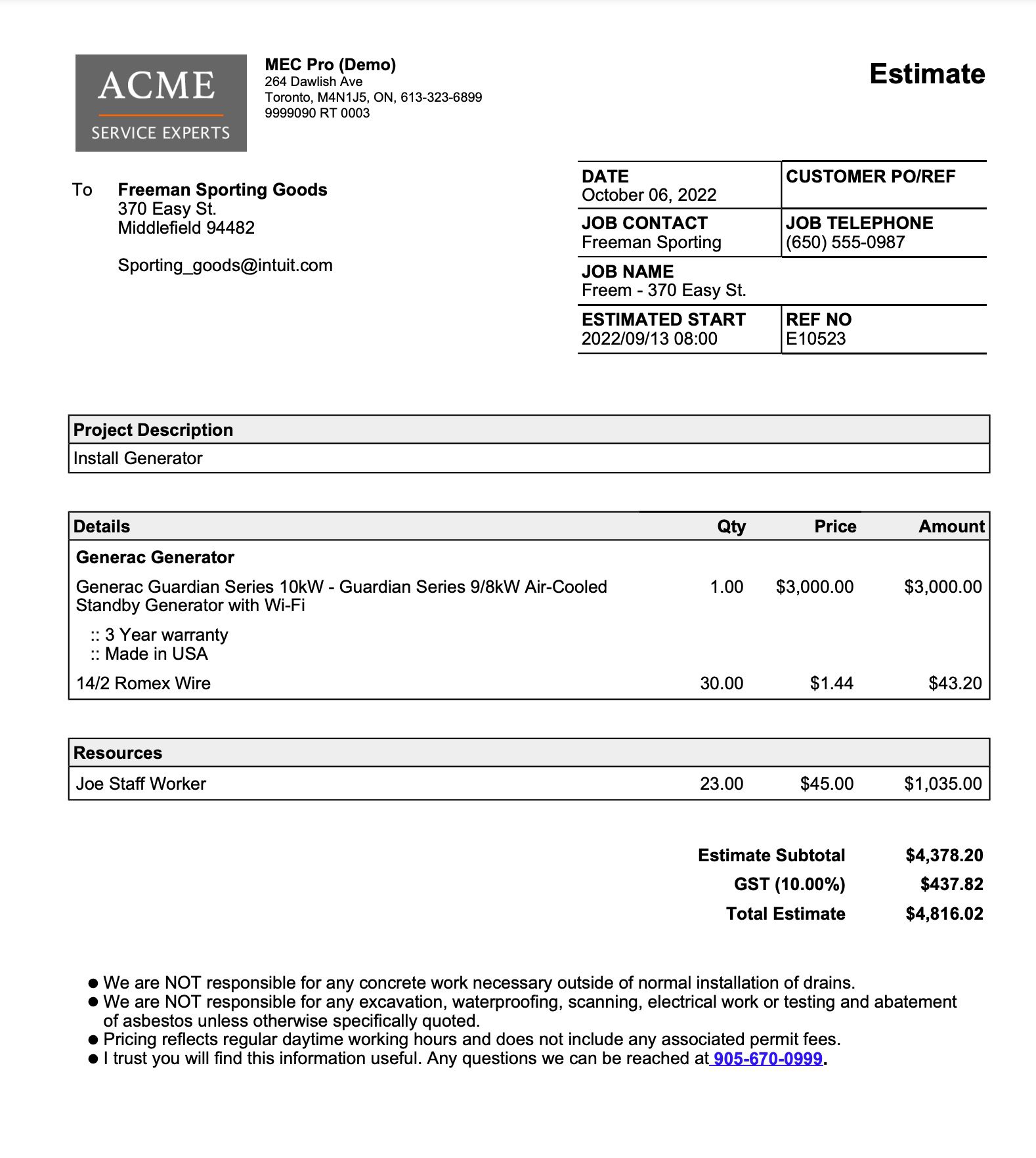
5. Quotations
- If you are sending a customer a fixed price quote you can choose “Show as Quotation” on the View/Send Estimate page.
- If this is slected then the estimate will be rebranded as a “Quotation”
6. Customer e-Signing Estimate
- You have option to request an e-signature for your estimate by clicking “Add e-signature” checkbox on the View/Send Estimate page.
- When customer e-signs you will get a copy of the signature put into the Documents tab, a text message on your phone the estimates has been accepted and the estimate status will change to “Approved”.
- The next step is to push the estimate into the job pool…
7. Creating a new Job from Estimate
- When ready to push the estimate into the job select “Create Job” from the Actions button.
- A new job will be created – it will be a copy of the estimate
- A copy of the Estimate will be kept in the Estimates area with a status of “Job Created“.
- You will alweys have a copy of the original estimate stored in the Estimates module for future reference
- You can go to any etimate anytime and by clicking the “Duplicate” option in the Actions menu create a new estimate with same estimate but for another customer. This enables you to ‘cookie cut’ old estimastes into new ones.
8. Duplicating Estimates (templating)
- You can go to any etimate anytime and by clicking the “Duplicate” option in the Actions menu, create a new estimate with same estimate details for another cusomter.
- This can save you a lot of time if you are estimating on similar jobs
Jobs
1. Create Job
- On Dashboard main menu click “Jobs”
- On the Jobs grid, click “Create Job” to create a new job.If you created a job from Estimates this job will already be showing in the jobs grid, click the item in the jobs grid to edit.
- The “Manage Job” page is where everything related to the job can be managed. The page has a number if ‘tabs‘ under which you can access the underlying detail.
- Its is here you will update Item actuals or add new items.
2. Items Tab
- Here you add items and materials to the job. Probaby the most important tab you have for a job
- If the job was created from an estimate then the line items on the Estimate will be copied into the job. These items are what the customer signed off on and are treated as the approved “Budget“
- There are three (3) options for adding additional item descriptions. There is a “Header” and “Footer” areas – text added here will be printed before and after the line item on the invoice
- There is also a place to add an addtitional line item comment which will print in italics directly under the item name.
3. Files/Photos Tab
- Here your can upload almost any type of docment.
- You can also uploaded recoverable expenses receipts images and the $ amount
- Amounts will be reflected in your Costing tab and shown on the final invoice.
4. Costing Tab
- The “Costing” tab page aggregates your job actuals, labor, equipment, expenses, work orders and purchase orders.
- The report shows you the net margin you are acheiving on the job.
- Super handy to help you quickly spot potential cost issues early rather that too late.
5. Job Completion
- When the job has been completed you must tell the system its completed by changing the job’s “Status” drop down to “Completed“.
- This will mark the job as being completed
- When a job is completed send customer final invoice
Job Actions Button
The “Actions” button on Manage Job page contains a number of short cuts to related functions you will need to manage all aspects of the job
1. Work Orders & Purchase Orders
- If you have subscribed to this feature, then from the Actions button you can create WO’s and PO’s for the job.
- Work Orders are primarily used to assign work to Sub-Contractors or to staff for inhouse jobs
2. Receive Payments
- Use this to log any and all payments you receive against a job.
- The total payments received is shown on the Job invoice as a credit
3. Change Orders (Add on)
- If Change orders are needed you can create change orders for ths job if this feature has been enabled for you.
4. Payment Processing (Add on)
- If you have subscribed to the Payment Processing modules then you can accept payment on the site, over the phone or via the invoice you send the customer.
- Payments are logged in the system for editing later and for reconcilation reporting
Customer Portal
MEC can provide your customers with web access to view photos relating to their job using a ‘generic’ login.
- Create Customer Login record
- Give Customer above login info you created (email & password), his Job Number and the first name on the job contact
To enable this you need to do a few things on your side to get things setup.
1. Portal Setup
- Setup a new resource in Master Files/Resources
- Give the new resource a generic first & last name eg. “Customer Portal”
- Create a generic email address – this is what you will give customer eg. [email protected] (the email address does not need to be ‘real’ – its only for logging in so it can be anything that makes sense to you)
- Assign an app password to the recsouce – this is what you will give customer
- On resources page go to the “Resource Role” drop down and choose the “Customer” role and save the record.
- Share URL, above email and password, Job number and the first name of the job contact with your customer.
- Customer will now be able to login and view photos and documents