Managing Jobs & Scheduling
We made it simple.
How it Works.
- A job is created from an approved estimate or can be created on the fly.
- Once a job is created you can add and track actual costs for Items, Labor and any Extras if needed.
- Jobs are shown in the Job Board for a high-level overview of everything and are also shown on the Scheduler to manage your work by day and time.
- When a job is completed you can send an invoice and collect payment in a number of available ways.
The Job Board
- View color coded Leads, Estimates & Jobs on the Job Board.
- Add custom events – like site visits
- Drag and drop to change dates.
- Drill into any item detail by clicking the item.
- Work Orders and Purchase Orders are also shown
- Create Events with or without Calendar appointments for your customers, staff and subcontractors.
- View by Week, Month or Year
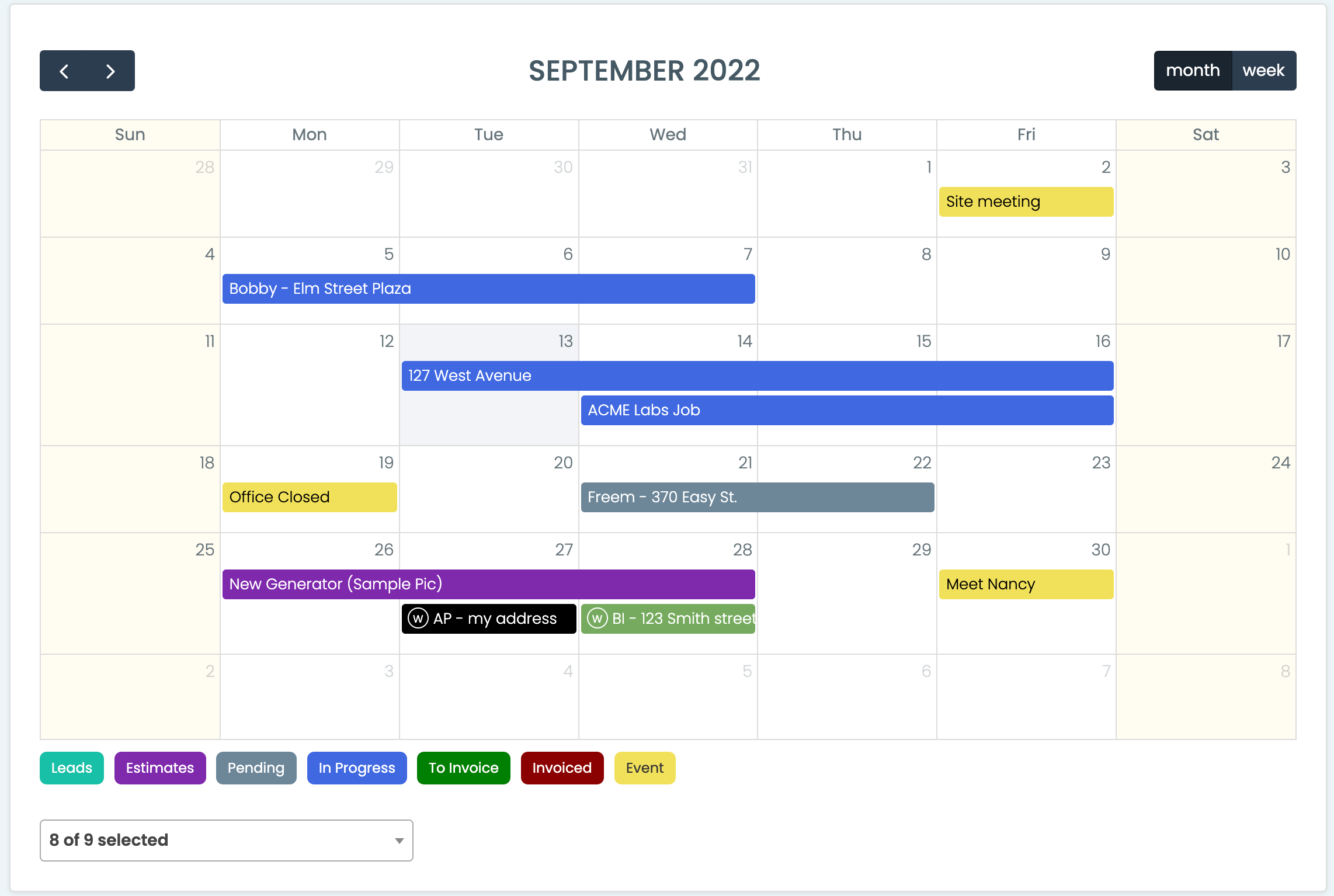
The Scheduler
- This is where you can assign Jobs and Work Orders to staff and sub-contractors
- The Job details are shown on mobile devices
- You can add tasks to one or more people here as well
- Switch the calendar to ‘Day Mode’ to arrange the jobs by time of day and view them in a route map to make the day run as efficiently as it can.
- Unassigned Jobs or Work Orders are shown here. Just drag the unassigned item to a staff or sub-contractor to assign the item to them.
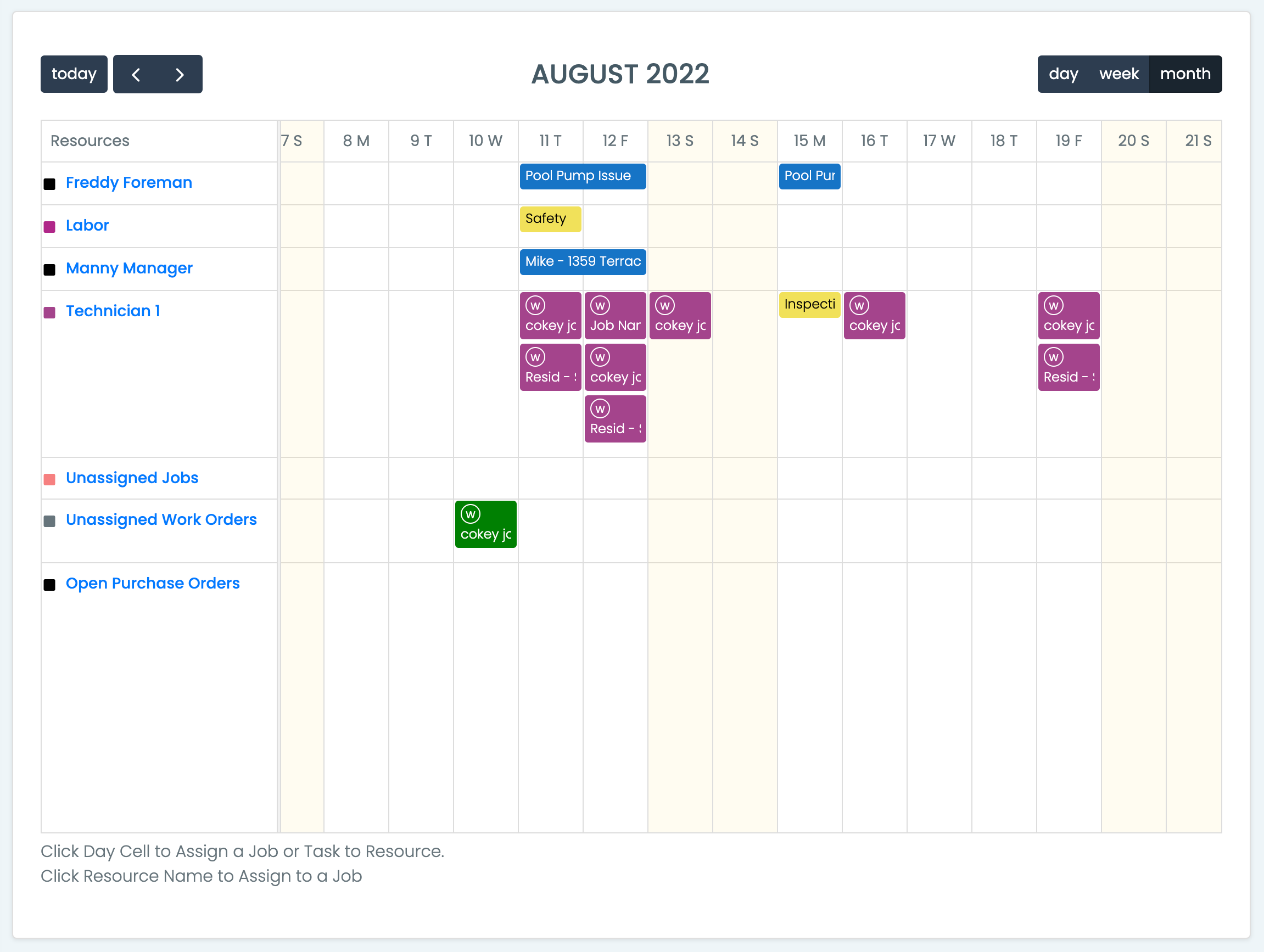
Beyond the Basics
- Attach unlimited photos & files to jobs
- Track Time worked on any job
- Create Purchase Orders for jobs
- Create Work Orders for Sub-Contractor
- Create Recurring Service Requests
- Create Task Lists for Jobs
- You can Progress Invoice
- When job is completed you can send a customer invoice
- Review job profit with the Job Costing reports
- Integrate your data into QuickBooks or Wave Accounting
